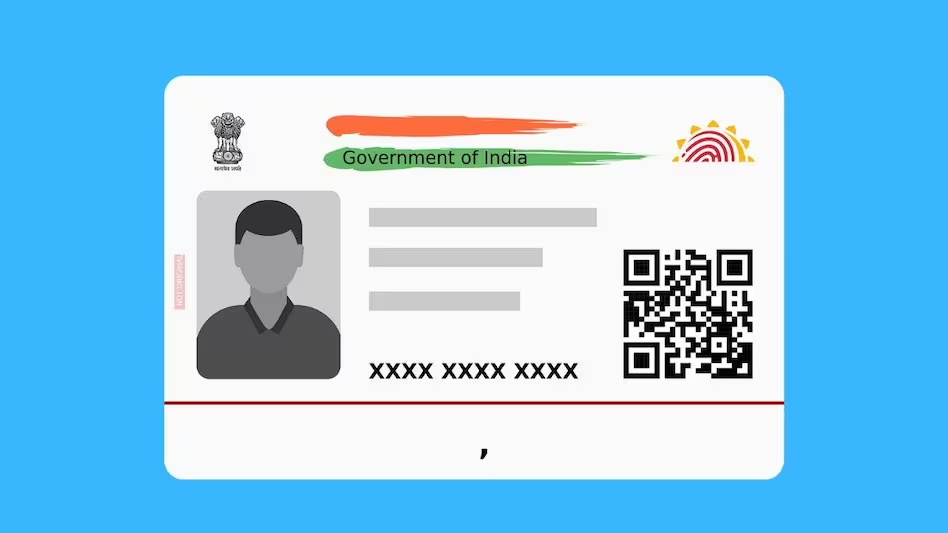e-PAN Card Download: A Simple Guide to Access Your Digital PAN Card
An e-PAN card is a digital version of the Permanent Account Number (PAN) card and serves as valid identification proof. It offers a convenient and efficient alternative to the traditional physical PAN card, allowing users to store and access it digitally. Upon applying for an e-PAN, it is sent directly to the applicant’s registered email address. Additionally, users can download their e-PAN card through various methods and platforms to ensure easy access whenever required.
Eligibility Criteria for e-PAN Card
To apply for an e-PAN card, you must meet the following criteria:
- Be an individual citizen of India.
- Possess a valid Aadhaar card.
- Have a mobile number linked to your Aadhaar card.
Downloading an e-PAN Card
After submitting an application, the e-PAN card can be downloaded once it has been generated. The processing time differs based on the application platform:
- Applications made through NSDL or UTIITSL typically require 15 days.
- Instant e-PAN applications via the Income Tax portal are processed within 10 minutes.
However, note that the e-PAN card can only be downloaded from the platform on which the application was submitted.
How to Download an e-PAN Card Online
You can retrieve your e-PAN card from the NSDL, UTIITSL, or Income Tax website using either your acknowledgement number or PAN number. Below are the step-by-step instructions for each platform:
1. Downloading e-PAN Card from NSDL
- Visit the NSDL Protean portal.
- Navigate to the “PAN Services Links” section and choose either:
- “Download e-PAN/e-PAN XML (PANs allotted in the last 30 days)” or
- “Download e-PAN/e-PAN XML (PANs allotted prior to 30 days).”
- Select “Acknowledgement Number,” enter the required details (acknowledgement number, date of birth, and captcha), and click “Submit.”
- Choose your preferred OTP delivery method (email, mobile, or both) and click “Generate OTP.”
- Enter the OTP to validate your request.
- Click on “Download PDF” to download your e-PAN.Note: e-PAN downloads are free within 30 days of issuance. After 30 days, you will need to use the “Paid e-PAN download facility” and pay a nominal fee of ₹8.26.
2. Downloading e-PAN Card from UTIITSL
- Go to the UTIITSL portal.
- Click on the “Download e-PAN” option.
- Enter your PAN, date of birth, GSTIN (if applicable), and captcha code, then click “Submit.”
- A link will be sent to your registered email address.
- Use the link and OTP to download your e-PAN card.Note: Similar to NSDL, free downloads are available within 30 days. Afterward, a fee of ₹8.26 applies.
3. Downloading e-PAN Card from the Income Tax Website
- Visit the Income Tax e-Filing portal.
- Under the “Quick Links” section, select “Instant E-PAN.”
- Click on “Check Status/Download PAN.”
- Enter your Aadhaar number and click “Continue.”
- Enter the OTP sent to your Aadhaar-linked mobile number and validate it.
- Click on “Download e-PAN” to save your e-PAN card.
How to Download an e-PAN Without a PAN Number
If you do not have your PAN number, you can still download your e-PAN using the following steps:
For NSDL Applications
- Visit the NSDL portal.
- Select the “Acknowledgement Number” option and input your details (acknowledgement number, date of birth, and captcha).
- Choose the OTP delivery method, validate the OTP, and download your e-PAN card.
For Instant e-PAN via Aadhaar
- Visit the Income Tax portal.
- Select “Check Status/Download PAN.”
- Enter your Aadhaar number and click “Submit.”
- Validate the OTP received on your Aadhaar-linked mobile number.
- Click “Download e-PAN” to access your e-PAN card.
Conclusion
The e-PAN card is a quick and convenient alternative to the physical PAN card, offering hassle-free access and storage. Whether applying through NSDL, UTIITSL, or the Income Tax portal, the download process is simple and user-friendly. Follow the steps outlined above to download and use your e-PAN card anytime, anywhere.